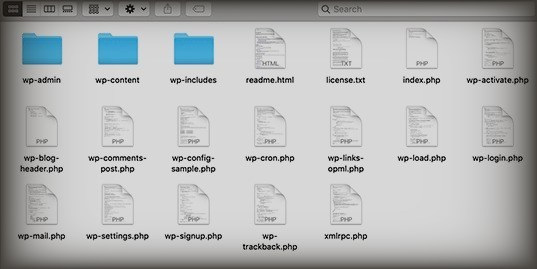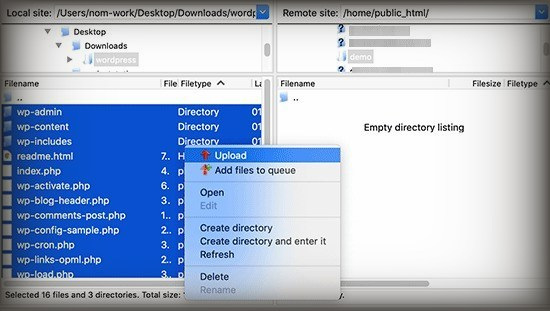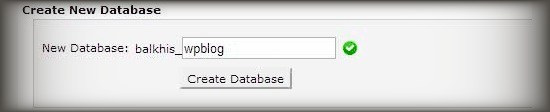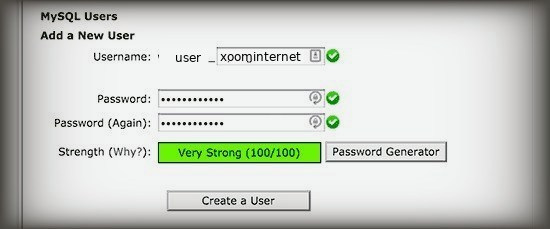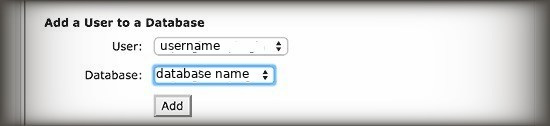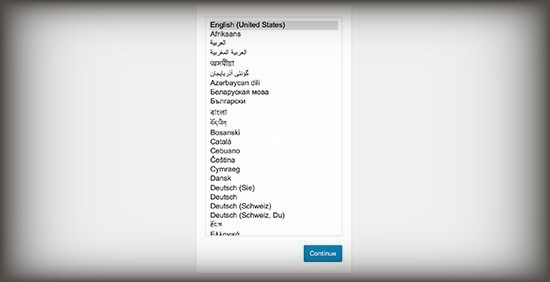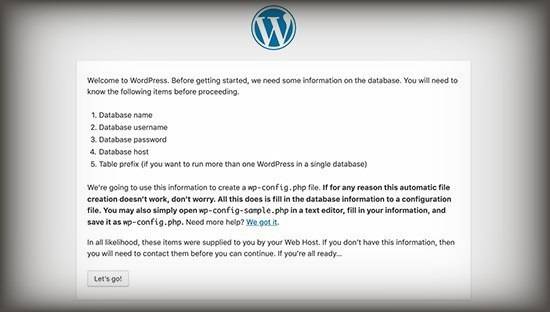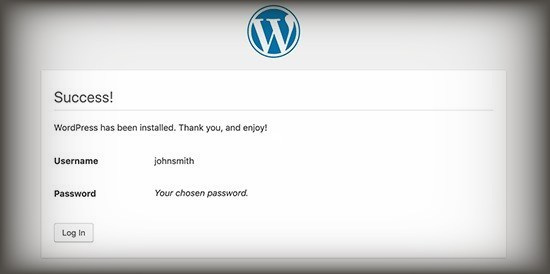How to Install WordPress using FTP
What if FTP?
How to Install WordPress using FTP
If you want to install WordPress on your root domain (such as example.com), you need to upload the WordPress file to the root directory of your website.
This directory is usually called /public_html/. On the other hand, if you want to install WordPress in a sub-folder (for example, example.com/blog), upload it to the /public_html/blog/ folder. After loading WordPress, go to the hosting control panel to create a database.
We will show you how to do it with cPanel. If your hosting provider has a different control panel, you only need to search the MySQL database. The rest of the settings will be very similar. In your cPanel control panel, click on the "MySQL Database" icon.
You will see a field for creating a new database. Enter the name of the database and click "Create Database".
Now that you have created the database, MySQL still needs a username. This username will have the authority to perform operations on the database.
On the MySQL database page of your cPanel account, scroll down to the MySQL users section. Simply provide a username and password for your new user and click the "Create User" button.
The new user cannot yet access the database he created earlier. To do this, you need to add users to the database and grant them permissions to perform all operations.
On the same MySQL database page in your cPanel account, scroll down to the "Add user to database" section. Select the database user you created from the drop-down menu next to the user, then select the database and click the Add button.
You will now be prompted to enter the permissions to be granted to the user. Select all permissions and click the "Make changes" button.
Your MySQL database and username are ready, write down your database name and MySQL username and password. You will need this information later. Just go to the URL where you uploaded WordPress. If you are in the primary domain, enter your domain name in the browser window, such as yoursite.com or www.yoursite.com.
You will see the language selection page. You can choose a language here so that the rest of the installation will be displayed in your own language. You can also temporarily use English and then change the language.
Click the Continue button to continue. Now you will see some installation instructions. Basically WordPress will now tell you that it needs your database name, password, and MySQL host information.
Click the 'NEXT' button to continue. WordPress will now show you a form. You must enter the information from the database created earlier.
Fill in the information and click the 'SUBMIT'. It will connect to your database in WordPress and show you a success message.
Click the "Run Installation" button to continue. WordPress will now create tables in your database and then send you to the next installation step.
You now need to provide some information for WordPress to configure your site. This includes the administrator’s site title, username, password, and email address.
If you don’t want your website to be visible to search engines, you can check the box next to search engine visibility. You can change this setting from the WordPress settings later when you are ready. If you are not sure what to do, please do not select it.
Click the Install WordPress button to continue. WordPress will set up your website and complete the installation. Now you success message with your username. You can now click the login button to log in to your WordPress site.
That's all you are done.
Conclusion
💖 thank you so much for visiting our site, i hope you ve found value in this post How to Install WordPress using FTP (File Transfer Protocol).and if so, Please subscribe,like our pages and also share it with your friends and follow our blog for more updates like this.
if you face any problems or issues regarding our website or have any question,suggestion,contribution or make a report. Please feel free to ask us in the comments section below or Contact us via contact us page